Online trivia games are a great way for remote and virtual teams to bond, have fun, and of course, learn something new. Regularly engaging your remote teams in such Zoom trivia games can also positively affect the company since these are great team-building activities that promote collaboration, which leads to increased productivity and motivation.
All your remote workers need is a stable Internet connection and a solid device (which we assume they already do for work), and of course, the will to socialize with their peers. And all you need are some fun and engaging Zoom trivia games.
This is where we step in with Zoom trivia insights and 11 of the best online trivia games for Zoom you can play right after you finish reading our detailed article.
11 Trivia Games You Can Play Over Zoom
Zoom trivia games are supposed to be engaging, entertaining, and a bit challenging as they inspire a friendly competition as well as collaboration. And those are precisely the kind of games we included in our list.
The games we review don’t only work for remote teams, but can also be played with friends, family, or in any other enjoyable context you can think of.
With that out of the way, let’s start with our first game.
1) TriviaNerd
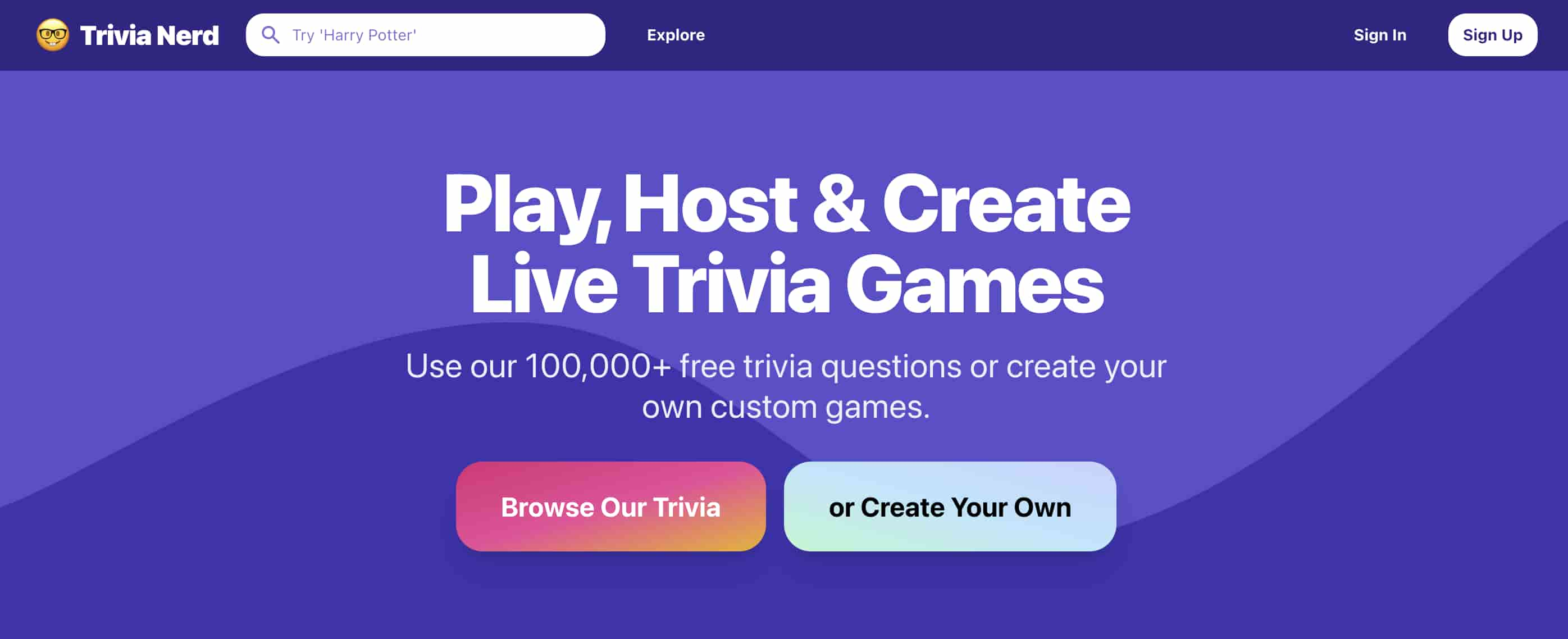
Here at TriviaNerd, we’re committed to helping people host amazing trivia nights as part of team-building activities or after work entertaining evenings.
You can pick and choose the trivia questions and themes you’re interested in, and you can also create your very own custom trivia games and share them with others.
There’s a multiplayer mode that allows you to host hundreds of participants in live trivia games.
In terms of specific features we provide, here’s a more detailed list:
-
hosting multiplayer trivia games with 100’s participants;
-
choosing different question types;
-
creating unlimited custom trivia games and quizzes;
-
more than 5,000 categorized trivia categories;
-
more than 100,000 trivia questions;
-
live score features;
-
multiple choice answers;
-
custom landing pages;
-
analytics data for your team, and so on.
Our library with trivia questions is quite versatile - we have a little bit of everything. Here are just some category examples to inspire you for your upcoming Zoom trivia games:
-
General Knowledge;
-
Food and Drink;
-
Entertainment;
-
Cars;
-
History;
-
Movies;
-
Music;
-
Politics;
-
Science;
-
Sports, and so on.
But our categorization doesn’t end here. Namely, for each general category we have specific subcategories. For example, if you opt for the Sports category, there are trivia questions further classified into the following groups: Dutch sport, EU sports, Boxing, Formula 1, Extreme sports, FIS Alpine World Ski Championship, NBA legends, and so on.
Finally, if you visit our website, don’t forget to take a look at our famous Random Trivia Generator and click on the “Generate Random Trivia” button to generate new trivia questions and correct answers from our library.
This is a great app to use not only with your remote teams, but with your friends and family members too to test your general knowledge and learn new things.
Pricing
You can use certain features for free (such as the Random Trivia Generator, for instance), but other options need to be purchased. We provide very affordable pricing options: our monthly fee is $29, but our annual pricing is even better. Currently, our yearly price is 79$ (that’s only $6.6 per month!).
And if you make a purchase, but feel like TriviaNerd isn’t your cup of tea within 14 days, we’ll provide you with a full refund.
2) Brightful
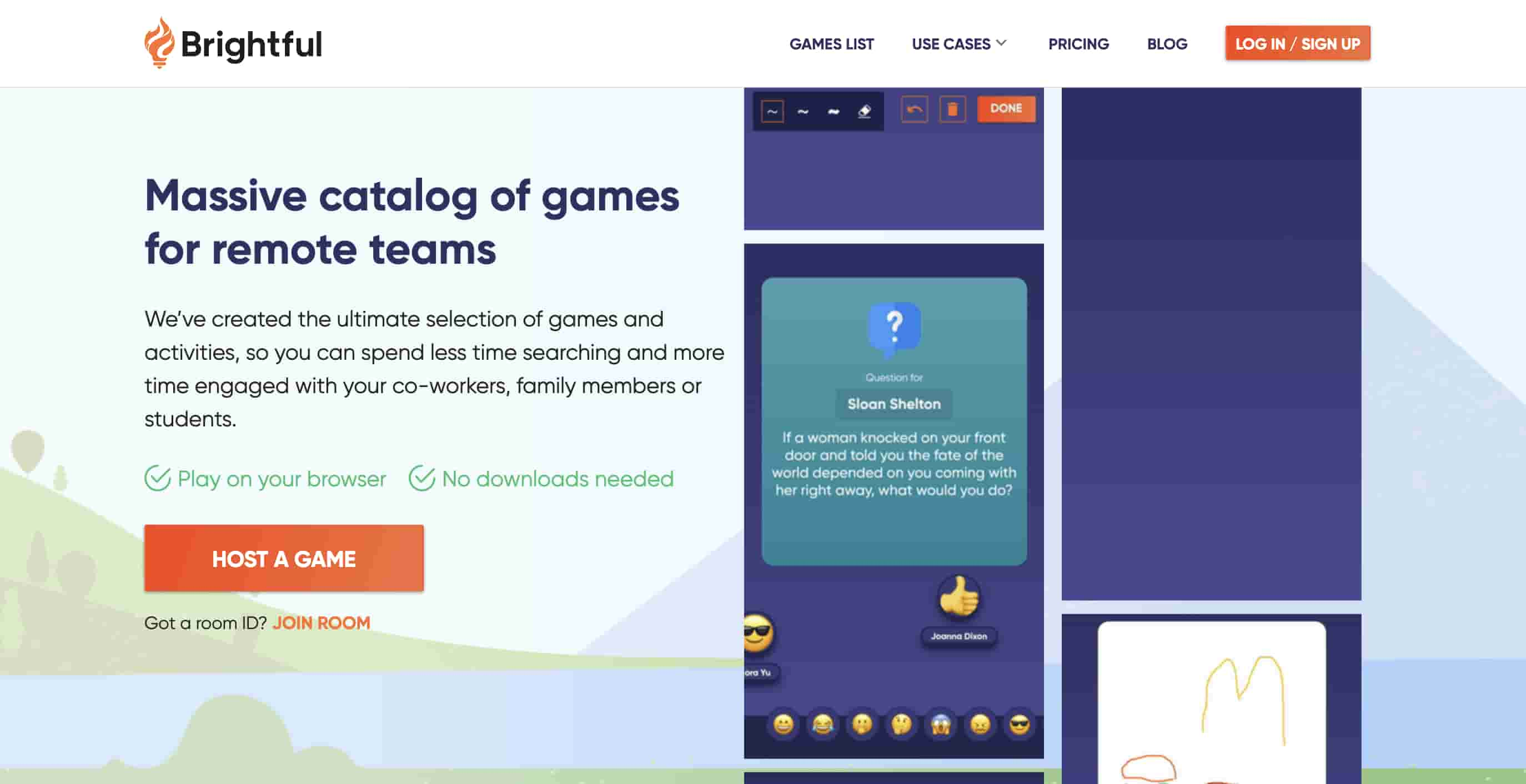
Brightful provides a versatile catalog of games for remote teams for various purposes, such as team building, engaging in ice breaker sessions, or simply having fun.
The games have a wide selection of content that players can cycle through. Moreover, the UI is very easy to use, and everyone can play the games without any difficulties. It’s worth noting that the games are divided into different categories, such as: Conversational, Fast Paced, Social Deduction, Classic Card Games, and Mental Health.
Here are some specific games:
-
Would You Rather;
-
Draw It;
-
Guided Meditation;
-
Describe It;
-
Trivia;
-
Werewolf;
-
Mimic;
-
Draw and Tell;
-
Charades;
-
Yes Or No;
-
Spot My Lie;
-
Funny Or Not;
-
Rummy;
-
Gin Rummy;
-
Hearts, and so on.
You can create your own game content as well and customize the games to suit your corporate needs.
Opting for a customized trivia game means you can play charades using words from your industry, create a trivia quiz directly related to your company’s Wiki, play Describe it or Draw It with your preferred words, and so on. You’re also encouraged to publish your customized games to allow other Brithgul members to enjoy them.
We also like Brightful because you’re free to use your existing video call tool. It works with any video conferencing software (great for Zoom trivia game lovers who dislike using other platforms). This means you can keep using your existing meeting tools and whenever you need to schedule a quick icebreaker session or a team building activity, all you have to do is open Brightful, launch the app, and share an invitation link with your participants.
Another good piece of information is that players can use any of their devices to play - a tablet, a mobile phone, or a laptop/computer. Plus, they don’t even need to set up an account and can join any game within seconds.
Pricing
Brightful has two pricing options - a Lite and a Pro plan.
The Lite plan costs $12.50 per month (billed annually) and includes 10 players per month. Each additional participant costs $1.40 per month. You can play with a maximum of 50 people at the same time, you have access to all Brightful activities and games, and there’s an upcoming Slack integration.
The Pro plan is $40 per month (also billed annually) for 30 participants per month. Additional players cost $1.80 per month. 200 people (max) can play a game, and there’s access to all games and activities. The Slack integration is also pending, but there are other useful and advanced features such as: a custom room ID, Brightful Bites, Conversation Starters, customizing the games, managing team accounts, and so on.
One of the biggest differences between the two plans (apart from the prices and the features) is that with the Lite plan there’s a single host with a single account, whereas with the Pro option everyone can host games.
Finally, if you aren’t sure which option to pick, you can always try the 14-day free trial they offer and then decide.
3) Virtual Coworker Feud Trivia
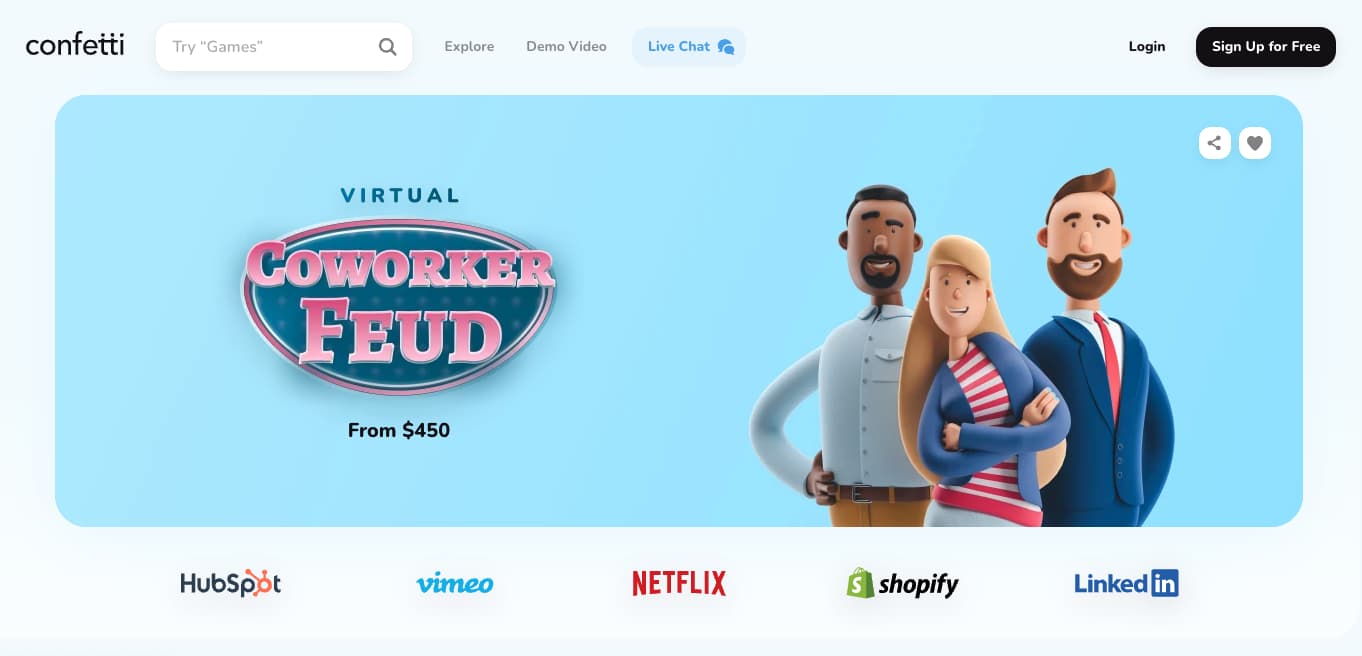
Coworker Feud is a work-related version of the well-known game show “Family Feud”, which is why the questions used in this work version differ from the original.
Some example questions may include: “Name a reason why you signed in late to work today”, “Name the cons of working from home”, “Name a gift you’d give to any of your colleagues”, “Name something you can’t get through the work day without”, and so on.
The whole point of the game is to improve the camaraderie levels in your “virtual” office, improve teamwork, and help your remote teams understand how their peers feel about certain matters.
Here’s how you can approach organizing this Zoom trivia game:
-
Prepare questions. You can either find pre-made questions or you can make up your own. You don’t have to worry about the answers so much, as each team comes up with its own creative solutions. The points depend on how many individuals provide the same answers.
-
Find a way to display the information. Since this is a Zoom trivia game, you’ll probably end up using the share screen option. This helps everyone know what’s going on at all times.
-
Split your group into teams. There are many ways to approach this - you can group people from the same department, or you can come up with other creative ways. Alternatively, you can also allow your employees to decide who they want to be in a group with. Keep in mind, however, that traditionally Family Feud teams are made up of 5 players.
-
Decide who goes first each round. Usually, the host asks questions and the person who “buzzes” in first is the one trying to give an answer. You may also simply allow teams to take turns playing. That said, keep in mind that this should be decided before the game - you don’t want to cause confusion or misunderstandings during the actual game.
-
Challenge your teams to guess the top-ranking answers. After all, the whole idea of the game is to guess the most common answers to every question. You can interpret this point in a way you find suitable - in other words, you can stick to the “original” rules or you might adjust them in a way that resonates with your remote teams. However, if you choose an online version such as the Virtual Coworker Feud game, you’ll need to abide by their rules which state that: “Your team must guess the 5 most popular answers to win points for the whole round. If your team gets 3 strikes, the opposing team gets a chance to answer. At the end of the Feud game, the team with the most points wins!”
All in all, Coworker Feud is a great Zoom trivia game to encourage your remote teams to practice empathy and predict how their coworkers think.
Pricing
The game is free to organize, however, if you opt for an online platform (such as the one we just mentioned above), you’ll need to pay for it.
For instance, that specific game has tiered pricing: up to 24 people $450, and more than 25 people is $550.
4) Intern Trivia for Onboarding
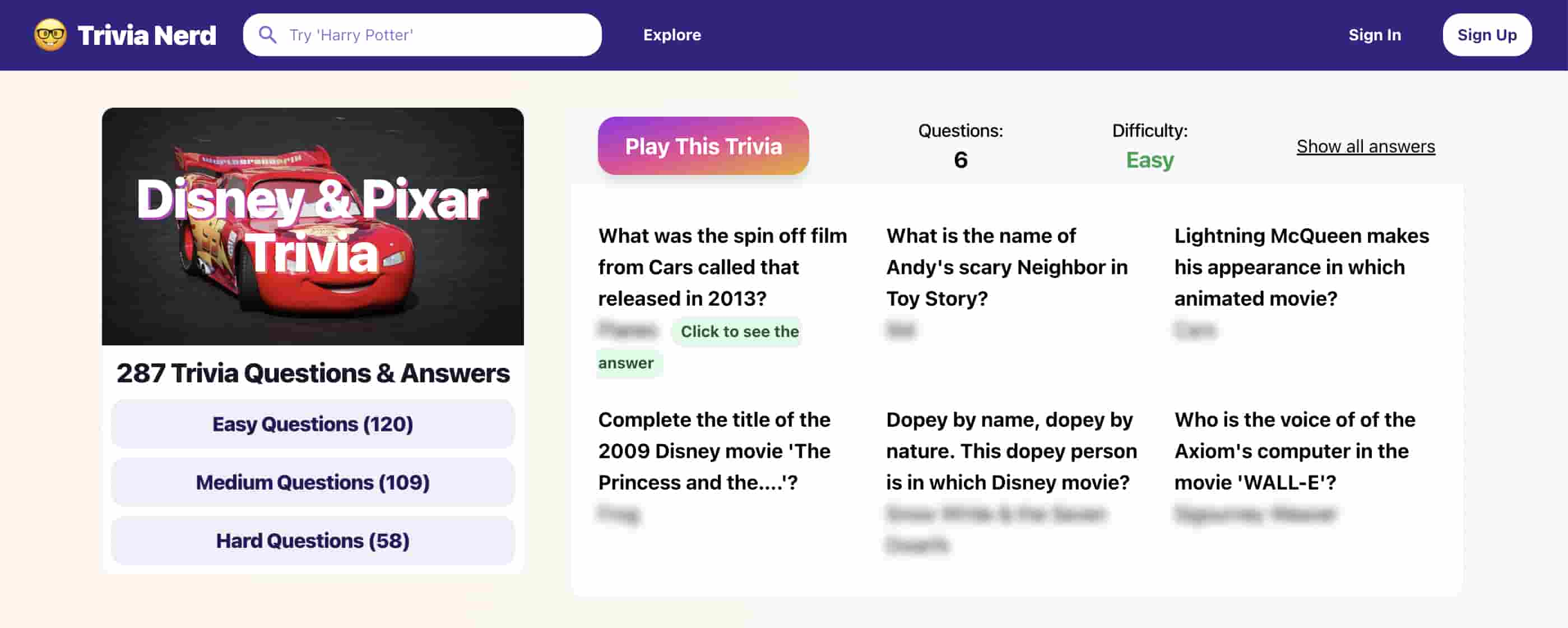
Onboarding new interns can be intimidating - especially when you’re dealing with remote teams. However, there isn’t anything that can’t be achieved when you include a little bit of trivia to boost the whole atmosphere and make things easier and amusing for everyone.
And while establishing connections among employees/interns may be an organic thing, thoughtful questions can definitely help speed up the process. Moreover, asking your interns to engage in fun trivia questions lets them know you care about them as people, and not just as subordinates. Also, the answers they provide may even initiate lengthy discussions and insights that otherwise wouldn’t have happened.
When it comes to organizing this Zoom trivia event, you should invite both your current remote employees and the interns to the Zoom meeting so the two groups can bond, socialize, and learn how to collaborate.
There are many trivia themes you can opt for when you’re onboarding your interns, so here are just some examples to get you started:
-
History trivia questions;
-
TV shows trivia questions;
-
Around the world trivia questions;
-
The Office trivia questions;
-
Food trivia questions;
-
Cars trivia questions, and so on.
Pricing
Organizing a Zoom trivia game for your interns can be absolutely free - all you have to do is gather the right questions and enjoy a nice trivia event with your teams. With that said, if you opt for a trivia platform or any other such trivia service, you’ll have to pay for it.
5) Virtual Happy Hour Trivia

Virtual Happy Hour Trivia invites teams to visit “Hamish McDuff’s” virtual pub. This entertaining Scottish pub owner is a legendary trivia games host and it might be just what your remote teams need to enjoy a virtual happy hour event.
Hamish hosts two rounds of online pub trivia and there are four-themed categories based on your preferences. There are twenty categories to choose from - some of them being Celebrity Real Estate, Food and Drink, Are You Smarter than a 5th Grader, Sports, and so on.
If this sounds like something you and your group want to engage in, reach out to their employee engagement consultants for a free consultation. Then, you can book a solution that matches your current Zoom trivia game needs. Afterward, your assigned event facilitator will give you all the necessary details regarding the event as well as a detailed step-by-step guide about what to expect. The event host also splits the group into teams, and all you need to get started is to join the Zoom meeting.
Apart from a great Zoom trivia experience, you can also expect visual surprises, pub soundscapes, and great humor.
To engage in this Virtual Happy Hour Trivia event, there need to be at least four participants. Otherwise, there’s no limit on the maximum number of attendees. That said, the recommended team size is 4-8 members. The event may last anywhere between thirty minutes and two hours.
All in all, the Virtual Happy Hour Trivia event helps lighten the mood for your remote teams, boost morale, and take their minds off of work-related stress or any other issues they may be dealing with.
Pricing
Pricing is $12-50 per person and here’s what’s included:
-
a virtual event host;
-
pre-event coordination;
-
a dedicated event manager;
-
four trivia categories to choose from, and so on.
6) Virtual Game Show Battle Rooms

Virtual Game Show Battle Rooms provide unforgettable virtual experiences by allowing participants to get immersed in three separate games within the same hour (or so). The games are:
-
Survey Battles, which is a friendly feud of the top four survey answers;
-
Spin and Solve, where you get to spin the wheel and solve the phrase;
-
Match Up Wars, where you try to predict your teammates’ answers.
Here’s how it works: you need to book a show, and you’ll receive a private Zoom link that you can share with your mates. A host facilitates the whole event, and they divide participants into two teams. The teams get so-called “battle points” for every round they win, and the team with the most “battle points” is the winning team.
Unlike other fun trivia games, this one requires players to have several items with them during the event, which include a thick marker (preferably a blue or a black one) and eight pieces of blank 8.5 x 11 paper (notebook paper is also fine).
Players can easily access the game using any device (a phone, a laptop/computer, or a tablet) as long as they have the relevant Zoom link.
Pricing
The event costs $24.95 per person (plus tax). Note that this applies to eight attendees. If you have more than eight participants, you’ll be charged for the additional players. There are custom-made solutions for larger remote teams, so make sure to contact them directly too.
There are virtual gift cards as well!
7) Quizmaker

Quizmaker helps people create awesome quizzes in just a few minutes. All you need to do is choose the quiz type you’re interested in (personality tests, surveys, polls, trivia quizzes, and so on), write the questions (there are more than 40 types available), and share them with your group.
You can also automatically assign certificates to the participants based on their score, type, or grade. Moreover, there are so-called integrated leaderboards and timers that allow your mates to see their scores relative to the rest of the group. You can add automatic countdown timers too.
To make things much more secure for your group, you can ask for a login for your quizzes to make sure the respondents don’t manipulate their results.
Finally, if you are on the fence about whether to try Quizmaker, it’s good to keep in mind the following:
-
so far, there’s been more than 107 million people who have been “quizzed”;
-
more than 200K quizzes have been created;
-
the website provides 99.99% uptime;
-
and it spans across 19 countries.
Pricing
Quizmaker offers several pricing options, but let’s start with the free one first.
The free Quizmaker option provides teams with 25 total responses, 10 questions, 38 question types, no storage space, adds on quizzes, and the Quizmaker branding.
If you want a more sophisticated approach for you and your mates, you can check out the Standard ($29 per month), Premium ($49 per month), or the Platinum ($149 per month) options. The number of responses you get depends on the plan you choose.
All of them come with 38 question types, unlimited responses, storage space (which varies based on the plan you opt for), polls/surveys, multi-language translations, scheduled start/stop features, respondent email notifications, quiz timers, calculated scoring, charting and tabular reports, and so on.
To learn more about the specific features that come with each pricing plan, make sure to visit Quizmaker’s website.
8) TriviaHub
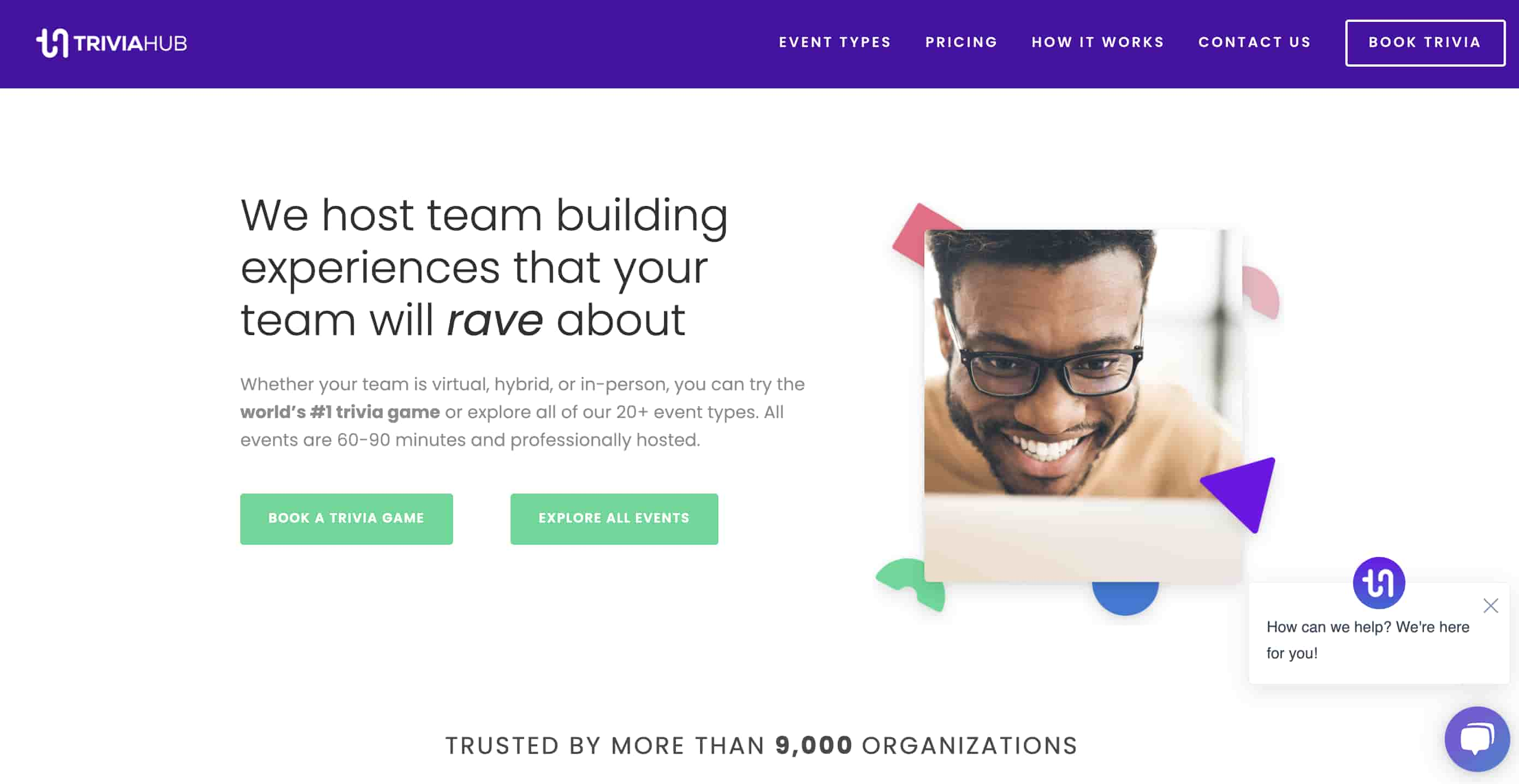
TriviaHub is a great choice for people who want professionally hosted events for their remote teams. According to their website, they “host team building experiences that your team will rave about”.
The hosts are true entertainers who are trained to provide the best virtual trivia games experience.
Regardless of which Zoom trivia game you opt for, you can fully customize it (stuff such as itinerary, themes, branding, to name a few), and let TriviaHub do all the planning on your behalf. They certainly know what they’re doing - after all, so far they’ve hosted more than 15,000 events, so that says something.
When it comes to the virtual trivia games you can play, here are just some of the options: 1.Team Trivia;
-
Song Showdown;
-
Surprise! Event;
-
Bingo;
-
Game Sampler;
-
Magic Show;
-
Team Icebreaker;
-
Mixology Lesson;
-
Scavenger Hunt;
-
Improv Poetry Lesson;
-
Fan Riot;
-
Tell Meme About It;
-
Wine Tasting;
-
Family Game Night;
-
Mentalism;
-
Trivia Fundraiser, and many others.
It’s worth mentioning that the Team Trivia game is the most popular one. Namely, the group is placed into teams randomly, and everyone’s guided through three rounds of trivia questions hosted by professional quiz masters.
There’s full facilitation of the online Zoom trivia event (along with a Zoom link), 60-minutes of gameplay (easily upgradeable to 90 minutes), a trivia theme based on your group’s preferences, and so on. Moreover, you can get other benefits for an extra fee. For instance, you can opt for a group digital photo of your team during the Zoom trivia event, extra 30 minutes for socializing after the trivia event is over, a recording of the Zoom meeting (trivia event) along with an attendance list and chat log, an e-gift card pool that’s meant to be split among the winning team members, and so on.
Finally, you might want to check out their so-called virtual combo events, where teams get to combine two (sometimes even more) of these online trivia events into a single virtual experience. This is a great way to see everything TriviaHub has to offer.
All in all, Trivia Hub provides superb fully-facilitated Zoom trivia games. It’s very similar to a pub quiz, and that’s what makes it so popular among remote teams.
Pricing
Most virtual events start at $299. The precise prices depend on the number of participants so make sure you know the exact number of players in order to plan your budget accordingly.
9) Two Truths and A Lie

Two Truths and a Lie is a very well-known Zoom trivia game that’s also played in person). It’s very simple and effective and, of course, entertaining.
Through it, people get to learn some true facts about their peers. This is especially important for remote teams that don’t quite get the chance to bond or interact with each other in a meaningful way.
Such an approach not only improves team cohesion, but helps them build lasting connections.
The rules that apply to this Zoom trivia game are fairly simple: each team member is supposed to write down three statements about themselves - two should be truthful, and one is meant to be a lie. Then, all team members take turns and share their statements in front of everyone else and the others are supposed to guess which one is the lie.
Keep in mind that participants shouldn’t make their false statements obvious. In other words, they should challenge their peers to try hard to guess what’s true and what isn’t.
All in all, this is a game that’s fairly easy to organize. You don’t need any preparation or materials either (as you would with a trivia murder party for instance, or a lengthy trivia questions event).
Finally, if you want to make the game a bit more competitive, consider introducing points. For example, every time a person identifies a lie, they get one point. In the end, the person with the most points is the winner.
Pricing
Organizing this activity doesn’t cost anything. You can host it at any time. All you need to do is send your remote teams a Zoom link, and there it is - a simple, yet very effective Zoom trivia game.
10) GameApart
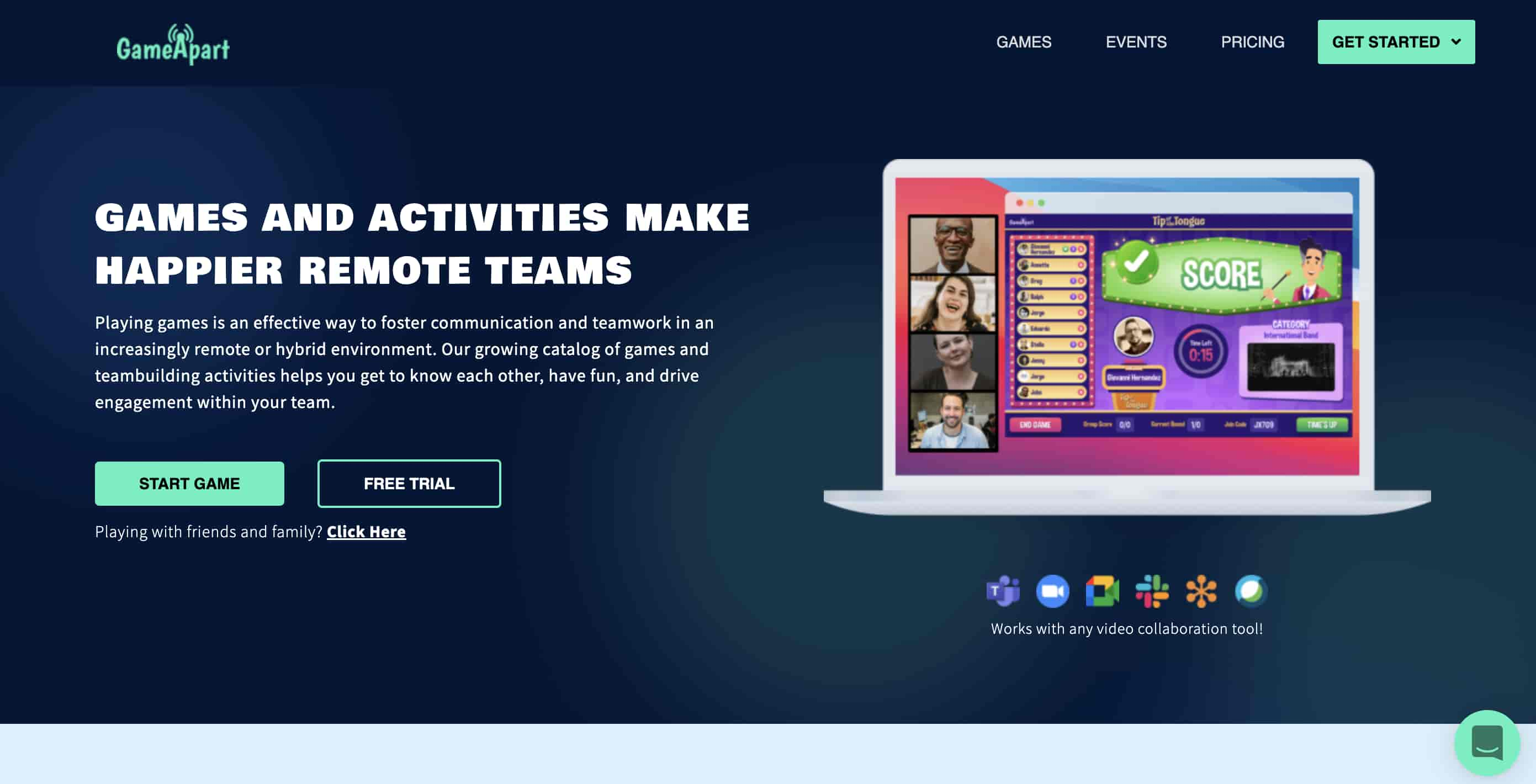
GameApart is a great platform for various team-building activities and games that encourage laughter, healthy competition, and a sense of connectivity.
They have an ever-growing catalog of games - in fact, they add new games each month.
Here are some of their current games you can play with your team:
-
GIFS about society;
-
Verboden;
-
Tip of the Tongue;
-
The Word;
-
Done with 2020;
-
Ochos Locos;
-
and Charty Party.
To play any game, you just need to start a Zoom meeting and share the game link with the rest of your team so that everyone’s gathered over your shared screen.
And the best part? You can easily change between games whenever you feel like it.
Pricing
GameApart provides three pricing options: 60$ per year just for using the platform, $125 per event, $150 per year for both platform and event.
Each plan comes with its own features and specific requirements. The platform option allows you to engage in unlimited activities with your team, the event plan provides an enjoyable event experience with your group, and finally, the option that includes both can be seen as an integrated solution for creating deeper connections and culture with your remote teams.
If you feel like you can’t make up your mind, however, feel free to opt for the 30-day free trial option and explore how GameApart works.
11) Crowdpurr
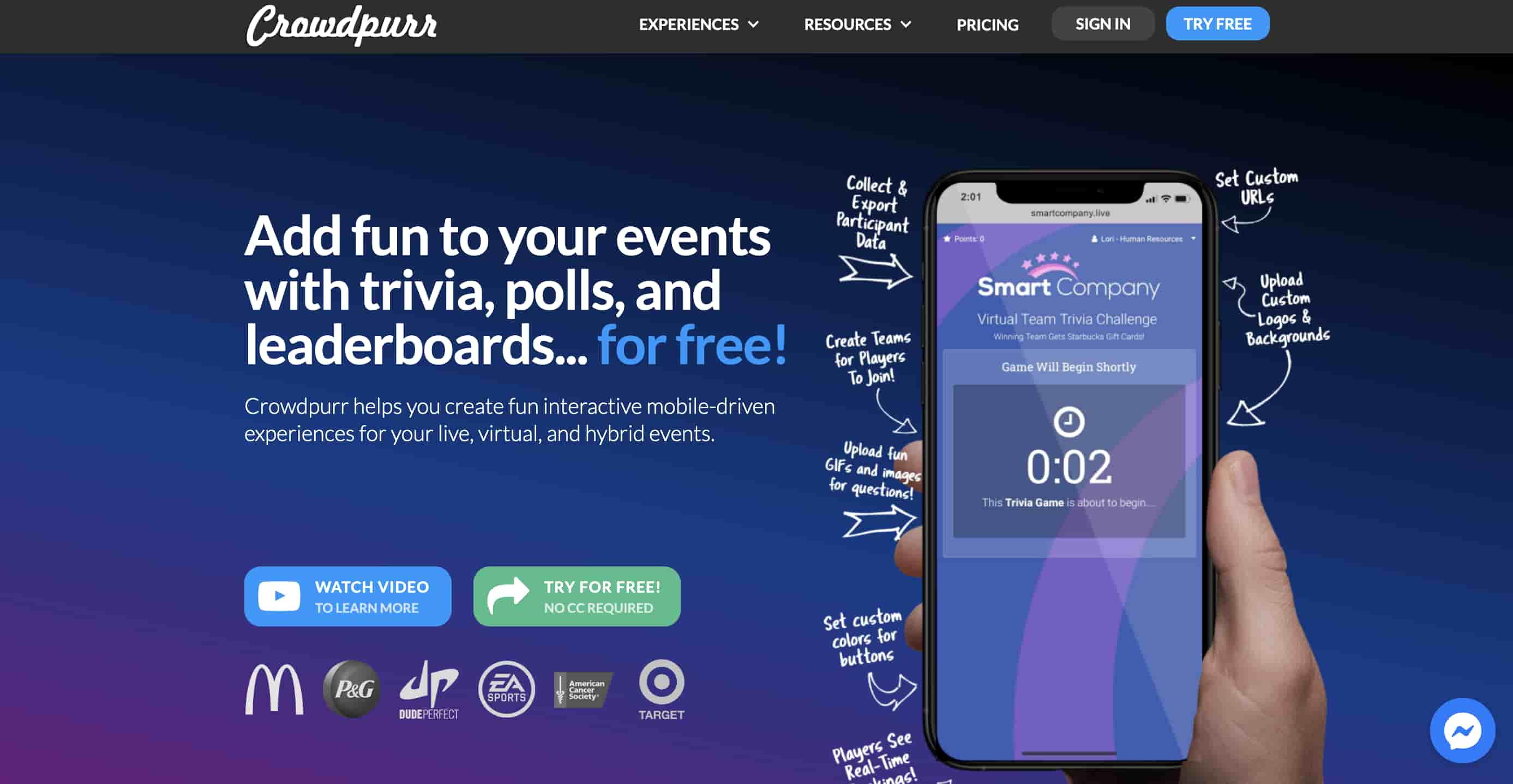
Crowdpurr is a trivia game app that allows you to control each game manually or go fully automatic. You can customize your Zoom trivia event in a way you consider suitable - for instance, you can use GIFs, images, as well as add your trivia questions and answers.
Moreover, as a host, you can analyze results as you receive detailed reports of all responses, lead capture, and rankings. To make things easier for yourself, you might export the entire Zoom event to a spreadsheet instead.
The Live Leaderboard feature is a very cool tool as it allows you to watch participants trying to out-rank one another live.
Their trivia dashboard is very recognizable and allows you to be in charge at all times.
Finally, if you need more convincing to try Crowdpurr, it’s enough to see they’re organizing events for Fortune 500 and Global 1000 companies, non-profits, governments, and leading universities.
Why not let them be part of your company too?
Pricing
There’s a Basic free plan, which includes 20 participants per single virtual experience, 15 questions per experience, up to 3 simultaneous experiences, an original trivia library, a Bingo experience, international language support, creating multi-round trivia games, and more.
The paid options provide many more features and benefits and have varying prices. Here they are:
-
Classroom Plan - $49.99;
-
Seminar Plan - $149.99;
-
Conference Plan - $249.99;
-
Convention Plan - $499.99;
-
and Crowdpurr Custom - contact Crowdpurr to discuss your needs and requirements.
How to Run a Trivia Game on Zoom

Running a trivia game on Zoom doesn’t have to be a daunting task. You just need the right steps (which we provide here) and some tips and tricks (which we provide in the next section).
1) Pick a Zoom plan.
First and foremost, decide which Zoom plan best suits your trivia game needs. For instance, the free option allows for a maximum 40-minute Zoom gatherings with more than three people. Of course, this is never enough for trivia games (unless you’re organizing a brief trivia game or a short ice breaker session).
With that said, if you’re using Zoom for your regular meetings with your remote teams, chances are you’re already using one of their paid options: the Pro, the Business, or the Enterprise plan. During the game, use the Zoom features that go best with the trivia game you’ve chosen (we give a detailed explanation about the Zoom features in our FAQ section).
2) Choose a Zoom trivia game.
Choosing a suitable Zoom plan goes hand in hand with choosing the online trivia games you wish to engage in with your remote team. You can’t continue planning your event until you figure out the game you want to be playing. Is it a laid-back trivia night you want to engage in? Perhaps a much more dynamic murder trivia game? Or maybe a round or two of Two Truths and a Lie?
Overall, we suggest that you run a quick survey and have everyone state their preferences. Then pick the game most of them seem to resonate with. Alternatively, you can pick the game yourself and change the game each time you have a Zoom trivia game gathering. That way, you’ll expose your remote team to a wide range of activities and trivia games.
3) To record or not to record?
Moreover, decide if you’re going to be recording the meeting. If you are, make sure everyone’s fine with it and give them the reason why you decided to record it.
4) Decide on the game rules.
Next, think about the rules. What’s considered cheating? How many rounds will you be playing? Are there going to be any breaks in between rounds?
Organize the set of instructions along with the various rules and think about how you’ll explain them to your remote team. Will you be emailing them with the invitation? Or will you be going through them briefly before the game? Whichever option you choose, keep in mind that it’s useful for every participant to be able to see the rules during the game (especially if the rules are slightly more complicated than any previous games they’ve been exposed to).
5) Schedule the Zoom meeting.
After scheduling the Zoom meeting, send out virtual invitations to your remote teams (more about this in a minute).
6) Choose a co-host/moderator.
This brings us to the next point: will someone else organize/co-host the Zoom trivia game with you? We talk about the importance of asking for help (and making sure you do have help) in the heading.
Or perhaps someone else can take over some of the tasks such as keeping the score (this is yet another point you should add to your list).
7) Choose virtual prizes.
Decide on the virtual prizes for the winning teams. You can give vouchers, gift cards, online mentorship programs, paid webinars, and so on.
8) Have fun!
Finally, don’t forget to have fun! Planning a Zoom trivia game might become so overwhelming that hosts end up enjoying the event when the time comes. Also, try making such trivia games regular events if you haven’t done so already. After all, if someone drops out last minute or has problems joining a specific event, they know they can always make it to the next one!
Tips When Running a Zoom Trivia Game

Below, we share some tips and tricks to provide you and your remote teams with the best possible Zoom trivia experience.
1) Use the gallery view.
Use the gallery view to see all the participants. This is a great option to see not only everyone at once so that you can take note of everyone’s reactions or whether they’re following you or not (the Speaker view can be tricky for this as it only focuses on the person that speaks at a given moment), but to check whether someone is cheating. For instance, if you’re doing a trivia event, some participants may be tempted to use their phones, search for things near them, communicate with someone sitting next to them, and so on. In general, the gallery view option tends to provide the best trivia game-playing experience.
2) Take into account any potential delays.
Factor in potential delays and network lag. Streamed video calls come with network lag and weird, but not unexpected delays. This applies especially to Zoom trivia game meetings with a lot of participants. Technical issues, interruptions, and Internet problems, to name a few, can slow the game down and cause slight chaos to the whole trivia game concept. This shouldn’t concern you, though. It just serves as a reminder to be prepared (for instance, if the whole game is meant to last 70 minutes, schedule a 90-minute Zoom trivia game event to compensate for any time lost during the Zoom meeting). After all, no one will be surprised if such technical issues do occur - we’re sure you might experience them during work-related Zoom meetings with your remote teams on a regular basis.
3) Inform everyone ahead of time about the event.
Schedule the Zoom meeting and send out the relevant link(s) ahead of time. Even if you’re running a Zoom trivia game with a small remote team, you still need to make sure everyone’s informed well in advance of the event. Also, ask everyone to respond whether they’ll be attending the Zoom trivia game or not (that way, you’ll know if someone didn’t receive your email and you can see if your trivia game plan corresponds with the number of participants who plan to join the meeting).
4) Discuss technical matters with your IT team.
Don’t forget to consult your IT team. For everything, even if it sounds silly or insignificant. It truly is better to be safe than sorry. Make sure you have everything prepared in advance so that your IT team can tell you if you need to make some changes (for instance, a file not working when you use the screen sharing option, a specific video not wanting to be shared, any issues with your audio settings, and so on).
5) Ask for help when you need it.
In case you’re not going for the fully hosted trivia option (a service many trivia website providers offer), ask someone from your company to help you. It may be someone from the HR team or an employee. If you feel like it’s way too overwhelming for you to be moderating the whole Zoom event, keeping score, making sure everyone’s placed in the right team, checking if someone’s not following the instructions, and on top of that trying to enjoy the event, don’t hesitate to ask for help both before the event and during.
6) Mute participants’ microphones when they initially sign in.
Mute attendees’ microphones when they join the Zoom meeting. If/when your participants aren’t speaking, it’s good to keep them on mute. This prevents unnecessary noise during the event (especially if you have a large remote team joining in all at once).
With that said, their microphones won’t stay muted all throughout the game - this is just during the initial joining.
7) Do a test run.
Before the event, do a test run, especially if you don’t use Zoom that often in your daily practice. You might even send a link to your close friends or family members and do a mock-trivia game. See whether you’re having any trouble using the breakout rooms feature or whether someone has trouble joining the meeting. See if you struggle with the screen sharing option or perhaps everything seems to be running smoothly.
This is probably one of the most important tips on our list (if not the most important one). Doing a test run will make you much more confident during the actual Zoom trivia game event. You’ll be able to focus more on the participants and the overall event rather than feeling overwhelmed by the Zoom features and technicalities.
Frequently Asked Questions
How do I choose which trivia game to play on Zoom?
There are several things you need to take into account when choosing which Zoom trivia game(s) to play with your remote teams.
1) Consider your budget.
First and foremost, consider your budget and whether you have some financial limitations. For instance, can you afford to pay for the Zoom trivia game and the host, or are you trying to come up with a cost-effective solution and organize everything yourself?
If it’s the former, you should contemplate picking games such as Crowdpurr or GameApart. If it’s the latter, why not consider Two Truths and a Lie? Additionally, if you can pay, but you’re still trying to keep your costs to a minimum, you can try our trivia games on TriviaNerd.
2) Take into account the purpose of the Zoom trivia games.
Next, consider the purpose of the Zoom trivia games. For example, if you’re onboarding new interns, it’d make sense to opt for our fourth suggestion - the Intern trivia for Onboarding. If you want to help your remote teams learn something about their peers, consider the Two Truths and a Lie option.
With that said, make sure you remain open. In other words, you don’t have to organize the Two Truths and a Lie only when you’re trying to help your remote teams get insights into their peers’ lives, interests, and preferences. You can also opt for this Zoom trivia game when you have no time to plan something more complex, when your budget is limited, or when you’re trying to organize a brief trivia session.
3) Check for time limits.
Then, see whether there are any time constraints. Are you looking to organize a short Zoom trivia event or do you want a lengthy two-hour Zoom meeting? Certain Zoom trivia games have a fixed time slot (such as the Virtual Game Show Battle Rooms), while others, like the trivia questions we provide can be as long or as short as you want them to be (you just have to ensure the number of trivia questions you’ve chosen corresponds to the time you’ve planned for the Zoom event).
4) Consider your remote teams’ preferences.
Don’t forget to consider your remote teams’ preferences too. What do your employees want? Is it a combination of games? Is it just one game? Do they enjoy longer Zoom meetings or do they like it when you keep things short? How do they feel about playing a game they’ve never played before? How about playing a similar game each time?
Test the waters before you pick a Zoom trivia game. While most of the time you can’t really go wrong, as all of them are quite entertaining, why not see how your remote teams feel about them first and then proceed with making an informed decision?
Does Zoom have a trivia feature?
Zoom doesn’t have one specific trivia feature - instead, there are several “regular” features you can use and adjust to your trivia game purposes.
After all, every employer wants to make the most out of their Zoom trivia games and this means you need to take advantage of the features Zoom offers.
Below, we share the most common Zoom features and some suggestions about using them.
1) Share Screen Feature
The Share Screen feature is probably one of the most widely used Zoom features. It basically allows you to share your screen with the other Zoom meeting participants. When it comes to hosting Zoom trivia games, you can either share the actual game on a specific platform or if you’re engaging in trivia questions you may prepare a PowerPoint presentation and then use the screen sharing option to show it to the rest of the group.
Of course, you can display so much more. For instance, before you start your trivia event, you might show the instructions and all the rules the players are expected to consider at all times during the game. You can share the results in the end too.
2) Breakout Rooms Feature
The Breakout Room feature on Zoom allows hosts to create separate meeting rooms during the meeting. In them, participants can engage in private discussions. This is especially useful for collaborations and group work (if the trivia game allows for it). Of course, certain trivia games need to be transparent and played in front of everyone, so it all depends on the game.
With that said, you can use such trivia rooms to allow teams to prepare, discuss a winning strategy, consult their peers, and so on.
Moreover, you can either allow participants to return on their own to the main meeting once they’re done, or you as a host can bring them back (or whoever it is that’s organizing the event - if you’re doing a fully hosted Zoom trivia game, there may be a professional event manager/host).
3) “Raise Hand” Feature
The virtual hand raising option allows participants to raise their hands during Zoom meetings. This all happens in the Participant window, therefore, everyone can see who raised their hand.
When you’re running a trivia event, people can use this feature to indicate they want to talk (it may be to ask a question, provide an answer, state a problem, ask for further instructions, and so on).
Also, this helps prevent people from talking over each other. This can be especially frustrating when people answer trivia questions or when they want to be the first ones to guess something.
All in all, you can use the raise a hand feature in numerous ways and so far we’ve seen it’s been embraced by both Zoom hosts and participants.
4) Chat Feature
The Zoom chat feature enables participants to exchange instant messages with the other participants in the meeting. More specifically, they can either send messages that everyone attending the meeting can read or they might text individual participants.
When attendees send messages to individual participants, the private chats are never visible to the host. Also, even if you as a host decide to save the chat transcription, the private messages won’t appear (only those that everyone could read).
With that said, as a host, you have the ability to disable the chat option entirely. It all depends on how much you want to include the chat option into your trivia game plans. For instance, if you ask participants to answer trivia questions they might either read them out loud or submit their answers using the chat feature (this is especially useful when you want to keep a written record of who provided which answer).
You might also provide instructions or other information the participants are supposed to take into account during the Zoom trivia game (the chat allows them to re-read stuff and go back to them at all times).
5) Waiting Room Feature
The waiting room feature is yet another well-known Zoom option. It allows participants to “wait” (hence its name) when they attempt to join a Zoom meeting. The host then admits all of them together or one at a time.
This isn’t an obligatory feature, however.
Namely, if you’re running a Zoom trivia game with a large team, you may not wish to go through the extra step of having to admit everyone. Also, if you have a small team, you might just know who’s supposed to join and therefore you might think it’s pointless to activate the waiting room feature.
Yet there are hosts who think they should have a bit more control over who joins their Zoom trivia meetings, and so they want to be able to screen their participants before admitting them.
6) Polling Feature
Finally, one of the most significant Zoom trivia features is probably the polling feature. This feature helps improve the engagement levels during the Zoom meeting, and allows hosts to receive feedback from the participants easily.
During Zoom trivia games, this feature is used to collect answers. Keep in mind that this works only if the answers are determined on the basis of correct answers, and not on who submitted them the fastest.
We discuss this feature in greater detail in the next question.
How do you use Zoom polling for trivia?
The polling feature on Zoom allows users to create single-choice or multiple-choice polling questions for your trivia events. You can launch the poll during your event and gather the responses from all the participants. Moreover, you can download a report of the polling after the Zoom meeting ends.
These polls can also be done anonymously (it depends on what rules you decided on before playing the trivia game). This is useful when you don’t want to collect participant information alongside the poll results.
The polling reports provide insights into matters such as every participant’s answers together with the submission times.
Moreover, you’re also free to create and then launch advanced polls and quizzes.
You need to be aware of the limitations that come with this feature as well. Namely, only the original meeting host is allowed to add polls or edit them during a Zoom meeting. If the host (or the co-host) roles get transferred to another user, that specific user will just be allowed to launch the polls that were already created. Moreover, you can just create a maximum of 50 polls for a single trivia meeting (with each poll having a maximum of 10 questions). Also, if a poll gets re-launched during a Zoom meeting, the poll report displays just the last poll occurrence.
To learn more about the polling feature as well as read instructions about how to properly use it, we suggest that you visit the official Zoom website (or you can just follow the link we shared above).
What are the benefits of playing a trivia game on Zoom?
There are many benefits that come with playing Zoom trivia games. Allegedly, engaging in trivia games has the same effect as gambling (just without the negative effects). As John Kounios, Ph.D, professor of psychology stated: “You get a rush or a neuroreward signal or a dopamine burst from winning [...] I think whenever you’re challenged with a trivia question and you happen to know it, you get a rush. It’s sort of like gambling.”
And this effect applies to any trivia game.
In general, Zoom trivia games tend to foster a positive atmosphere. They’re great for breaking the ice, allowing remote teams to bond in an informal manner, and interact comfortably with each other in the long run.
Moreover, they help remote teams learn more about their peers’ personalities, preferences, and overall attitude toward life. This is easily noticeable through Zoom trivia games such as Two Truths and a Lie. They also help reveal a person’s sense of humor and creativity (just think about the Zoom Coworker Feud trivia game).
Also, it’s worth mentioning that trivia games help remote teams improve their collaboration skills. This helps them not only for future Zoom trivia events, but during their everyday work too (which is even more important).
Zoom trivia games allow employees to show their general knowledge - especially through answering trivia questions and providing correct answers. Such trivia events help remote workers improve their already existing knowledge too.
Another important benefit is that Zoom trivia games are fun and enjoyable, thus, helping remote teams unwind and destress. Oftentimes even a short Zoom trivia game can do wonders for their overall mood. Being part of a trivia team boosts everyone’s happiness levels and brings about excitement and social fun. The fun of cheering your peers, knowing the right answer, coming up with funny suggestions, and even consoling those who may have lost - all of these are part of the overall Zoom trivia experience and have their meaning.
Final Words
All in all, Zoom trivia games are a great tool to keep your remote teams engaged, motivated, happy, and connected. And considering how everything slowly shifted online (especially during the COVID-19 pandemic) who’s to say that trivia games aren’t going to remain one of the most popular online activities?
And while socializing from home has never been easier for remote teams, picking the Zoom trivia game you want your team(s) to engage in may have been slightly more difficult, but with our article, we hope we solved that issue.
